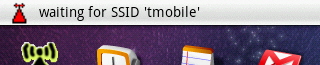|
Documentation:
Quick Guide:
- Start the Application
- Enter your username and password for the hotspot login
- Start the “Hotspot Login Service”
- Leave the application
- Most likely a red icon appears, showing that you are currently not connected to your hotspot
- Go to your Hotspot
- The icon becomes yellow and after a short time it becomes green :-)
Currently only the configuration for german T-Mobile hotspots is available. The reason is very simple: I have a flat for this hotspots and can test them. For other Captive Portals (Hotspots with Login) the configuration can be done using "menu" > "settings"
Dont be affraid about the crude json-format, it was the easiest and fastest way for me to be flxible in the config. It is built up like a properties file: {"key1":"value1","key2":value2",...}
Now to the meaning of the keys:
|
Key
|
Value for german T-Mobile HS
|
Description
|
|
SSID
|
"tmobile"
|
The visible name of the WLAN
|
|
statusCheckUrl
|
"http://google.de"
|
URL to query for testing acces to the internet
|
|
statusCheckFailedResponse
|
"https://hotspot.t-mobile.net"
|
Text contained in the response if internet is not accessible
|
|
statusCheckSucceededResponse
|
"http://www.google.de"
|
Text contained in the response if internet is accessible
|
|
logInURL
|
"https://hotspot.t-mobile.net/wlan/index.do"
|
URL for login
|
|
logInParams
|
"username=$LOGIN", "password=$PW", "strHinweis=Zahlungsbedingungen", "strAGB=AGB"
|
Parameters to be POSTed to the login-URL (separated by “|”)
|
|
loggedInText
|
"Sie sind online."
|
Text contained in the response on succesful login
|
|
loggedOutText
|
"Login wurde abgelehnt."
|
Text contained in the response on login failure (wrong password, ...)
|
|
logOutURL
|
"https://hotspot.t-mobile.net/wlan/goodbye.do"
|
URL for logging out
|
|
userAgent
|
"Android Hotspot Login v0.0.3"
|
How the application announces itself in the HTTP-Header
|
|
waitForSsidPollIntervall
|
"60"
|
Intervall in seconds for scanning whether the SSID has become visible. Trade-off between availability and battery power. BTW: the application reacts on SCAN_RESULTS_AVAILABLE and other broadcasts, so the responsiveness can be much faster than the polling-intervall.
|
|
internetPollIntervall
|
"60"
|
Intervall in seconds for checking whether the Internet is still accessible (after beeing logged in)
|
|
shortWait
longWait
mediumWait
|
"5"
"15"
"60"
|
Intervall in seconds for different kind of status-changes.
|
If you have entered a configuration for your Captive Portal you can test your settings using "menu" > "monitor". The Actions done automativally by the service can be executed there manually and the responses are shown in a text-field.
If you need help just contact me!
If you have successfully configured another Captive Portal also contact me!
[top]
Bugs, Feedback:
In case you run into problems use the Help Forum
New ideas, missing features, bugs and so on can be emaild to me:
|
Ferenc Hechler
|
|
ferenc_hechler@users.sourceforge.net
|
|
[top]
|